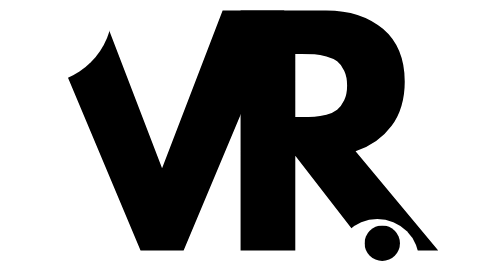It’s tough to nail a video when you’re constantly looking off-camera at notes or trying to remember your script word-for-word. I used to struggle with making consistent eye contact during recordings and even video calls, which made everything feel less professional and engaging. This disconnect really hindered my ability to connect with viewers or colleagues, and I knew I needed a solution to maintain that crucial direct gaze without sacrificing my message.
If you’re in the market for a teleprompter, it’s usually because you want to deliver content smoothly and maintain direct eye contact with your camera. This is essential for connecting with an audience, whether you’re recording a YouTube video, streaming on Twitch, or presenting during a Zoom or Microsoft Teams call. A teleprompter solves the problem of needing to memorize lines or glance away at scripts or notes, which can break the illusion of direct communication.
The ideal customer for a device like this is anyone who regularly appears on camera and needs to deliver spoken content, particularly those doing tutorials, presentations, reviews, news segments, or anyone in a professional setting using video conferencing. Content creators, educators, business professionals, and remote workers can all benefit immensely.
Who might not need one? Someone who primarily does unscripted vlogs, streams gameplay where their face is small or incidental, or whose on-camera presence is minimal. If you only occasionally record videos and don’t mind editing out pauses or glances away, a dedicated prompter might be overkill. In those cases, a simple note card placed near the camera or even using a second monitor off-camera might suffice.
Before buying, consider:
* Your Camera Setup: What kind of camera will you use (DSLR, mirrorless, webcam, smartphone)? Ensure the prompter is compatible and easy to mount with your existing gear.
* Mounting: How will the prompter attach to your setup? Does it require specific stands or adapters?
* Screen Size and Resolution: Can you easily read the text or view content on the screen from your typical recording distance? Is the resolution high enough for what you plan to display (text, chat, meeting participants)?
* Connectivity: How does the prompter connect to your computer (USB, HDMI)? Does it require external power?
* Software: What software is used to control the prompter? Is it intuitive, and does it offer the features you need (text scrolling, chat integration, display options)?
* Build Quality and Weight: How sturdy is it, and is it lightweight enough for your setup?
Thinking through these points will help you determine if a teleprompter is right for you and which model best fits your needs.
- Elgato Prompter: Professional teleprompter for video recording
- Exposure control type: Manual or Automatic setting options
- Item weight: Weighs 1.52 pounds for easy handling
Introducing the Elgato Prompter
The Elgato Prompter is a dedicated teleprompter with a built-in 9-inch screen designed to sit directly in front of your camera lens. It promises to let you read scripts, view chat, or see meeting participants while maintaining perfect eye contact. Out of the box, you get the prompter unit, various camera mounts (for DSLR/mirrorless, webcams, and smartphones), a shroud, and necessary cables.
This specific prompter is squarely aimed at content creators and professionals who rely on video communication and want a sleek, integrated solution rather than rigging up a tablet or monitor with a separate glass rig. It’s particularly well-suited for those already in the Elgato ecosystem (Stream Deck, Key Light, etc.), though it works fine independently. It might not be for someone needing a much larger screen or a traditional setup requiring separate monitor input, as its primary interface is USB via software.
Here’s a quick look at the pros and cons I’ve found:
Pros:
* Integrated design with a built-in screen, no need for a separate tablet or monitor.
* Excellent compatibility with DSLRs, webcams, and smartphones.
* Seamless integration with Elgato software and Stream Deck.
* Drag & Drop Monitor Display feature is incredibly convenient.
* Maintains natural eye contact while reading or viewing.
Cons:
* Screen resolution (1024×600) is lower than ideal for some use cases like viewing high-resolution meeting feeds or detailed presentations.
* Software can have quirks, requiring some troubleshooting initially.
* Requires a direct, reliable USB connection (older extensions might cause issues).
* Primarily plastic construction, though it feels reasonably sturdy for its weight.
- Elgato Prompter: Professional teleprompter for video recording
- 【Introducing NEEWER BASICS】 Simple and practical, NEEWER BASICS is an economical product line that focuses on essential functions and designs, without unnecessary extras and materials.
- 【Easy to Read with HD Display】Thanks to an innovative coating technique, the high quality beam splitter glass ensures 75% light transmittance. With its adjustable hood and leading technology...
Digging into the Features
Let’s dive into the individual features of the Elgato Prompter that make it stand out and how they impact the workflow.
Integrated 9-Inch Display
The core of the Prompter is its built-in 9-inch screen. Unlike traditional teleprompters that require you to provide your own tablet or monitor, this unit has everything self-contained. This simplifies setup dramatically. You don’t have to worry about mounting a separate device or ensuring it’s compatible. The screen brightness is sufficient for most indoor lighting conditions, and the text appears sharp enough for reading scripts from a typical webcam distance (usually an arm’s length or two). The primary benefit here is convenience and a cleaner setup. It truly is an all-in-one solution that removes a layer of complexity often associated with teleprompting. However, as mentioned earlier, the 1024×600 resolution is a notable drawback. While fine for scrolling large text, trying to use it as a tiny monitor for things like crowded meeting grids or detailed charts can be frustrating. The lack of higher resolution limits its versatility somewhat beyond simple text prompting.
Camera Compatibility
Elgato has made a strong effort to ensure the Prompter works with a wide range of cameras. It includes mounts and adapters for DSLRs, mirrorless cameras, webcams (including Elgato’s own Facecam line), and even smartphones. This is a huge plus because it means you likely won’t need to buy extra hardware just to get your camera positioned correctly behind the reflective glass. The mounting system is relatively flexible, allowing you to adjust the camera’s position to ensure the lens is centered within the prompter’s housing. For larger cameras or specific lenses, you might need to use the included shroud to block out external light and prevent reflections, as some users have noted depending on their lens choice. The ability to use a smartphone is a great addition for mobile content creators, although there are considerations with wide-angle phone lenses potentially showing the edge of the prompter housing, as one user pointed out – though this isn’t a fault of the prompter itself, more a physics issue with wide fields of view.
USB Connectivity and Power
The Elgato Prompter connects to your computer via a single USB-C to USB-A cable. This cable handles both power and data for the display signal (leveraging DisplayLink technology). This is incredibly convenient as it reduces cable clutter; you don’t need a separate power adapter for the screen. Just plug it into a USB port on your PC or Mac, and it functions like an external display. The reliance on USB for the display signal is generally smooth, but a minor point to note from user feedback is that using older or low-quality USB extension cables *might* cause connection issues. It seems to prefer a direct or robust connection, likely due to the data bandwidth required for the display signal. Ensuring you use a high-quality, compatible USB 3.0 or newer cable is recommended if you need to extend the reach.
Camera Hub Software and Control
The heart of the Prompter‘s functionality lies within Elgato’s Camera Hub software. This application allows you to manage the content displayed on the 9-inch screen. You can load scripts, adjust text size, font, colour, and scrolling speed. The software offers various modes, allowing you to display scrolling text for traditional teleprompting, mirror a portion of your main screen, or even integrate with specific services like Twitch chat. The script scrolling can be controlled manually via the software interface or, more powerfully, integrated with an Elgato Stream Deck. Having a Stream Deck allows for physical buttons to start/stop scrolling, adjust speed, or navigate through points in your script without needing to interact with the software on your main monitor. This Stream Deck integration is a huge workflow enhancer for live streams or recording sessions. While the software is generally functional, some users have mentioned it can have a slight learning curve or occasional setup quirks, particularly on different operating systems like macOS, where a specific setting in DisplayLink Manager needed toggling for one user. Elgato is usually good with software updates, so these rough edges often get smoothed out over time.
Drag & Drop Monitor Display
One of the most innovative features is the “Drag & Drop Monitor Display.” Camera Hub creates a virtual display area that you can drag *any* window onto from your main monitor setup. Once dropped onto this virtual area, that window appears mirrored and correctly oriented on the Prompter‘s screen. This is incredibly useful because it’s not just for scripts. You can drag your Zoom meeting window onto it to see participants, your Twitch chat window to interact with viewers while maintaining eye contact, a presentation preview, or even reference notes in a separate document. This versatility makes the prompter much more than just a script reader; it becomes an interactive display right at your lens, improving engagement in various scenarios like live streams, video calls, and recorded content. While the lower resolution of the screen can make small text or busy interfaces challenging to read, the sheer convenience of being able to put *anything* you need to reference directly in front of your camera is a significant advantage.
Build Quality and Design
Weighing in at just 1.52 pounds, the Elgato Prompter is lightweight, which is crucial as it mounts onto your camera or camera stand. The construction is primarily plastic, which contributes to its low weight. While some users might prefer a more substantial metal build for perceived durability, the plastic feels solid enough for typical desktop use and adjusting. It’s not something you’d likely be tossing into a bag and taking on location frequently without protection, but for a studio or home office setup, it holds up well. The sleek, black design fits in well with most modern tech setups, and its compact form factor means it doesn’t take up excessive space on your desk or behind your monitor.
Software Capabilities (Beyond Basic Prompter)
The Camera Hub software supporting the Prompter goes beyond simple text scrolling. It includes features like integrating Twitch chat, allowing you to see viewer messages reflected on the prompter screen. This is fantastic for streamers who want to maintain eye contact while responding to chat in real-time. The mentioned AI narrative function sounds intriguing, although one user noted inconsistent results with it. There’s also the potential to use the screen for previewing images or other media, although the resolution again limits practical use cases here. The primary strength of the software is its tight integration with the prompter hardware and the Elgato ecosystem, especially Stream Deck, which streamlines control during a live recording or stream.
Overall, the feature set is well-tailored for its target audience. The convenience of the integrated display and the versatility offered by the Drag & Drop functionality and Stream Deck integration are major selling points. While the screen resolution is a clear area for improvement in future versions, the current feature set significantly enhances the ability to deliver confident, eye-contact-rich video content across various platforms.
What Others Are Saying
I looked around online to see what other users thought of the Elgato Prompter, and the feedback is generally quite positive. Many users highlighted how much the device improved their video quality and confidence by allowing them to read scripts or see notes while looking directly at the camera. People praised the ease of setup with various cameras, including DSLRs and webcams. The integration with Elgato’s Stream Deck and the ability to display Twitch chat or meeting participants were frequently mentioned as standout features that significantly improved their workflow and viewer/participant engagement. While most reviews were glowing about the core functionality and benefits, a few users echoed concerns about the screen resolution being lower than ideal for tasks beyond basic text display, and some mentioned minor software setup challenges, particularly for Mac users needing to tweak DisplayLink settings. However, the consensus points towards the prompter being a valuable tool that delivers on its promise of natural-looking on-camera performance.
Final Thoughts
Struggling to maintain eye contact and deliver a natural performance on camera can really hold you back, making your videos or calls feel less personal and professional. The Elgato Prompter is a fantastic solution to this problem. Its integrated design means less hassle with setting up external devices, and the compatibility with DSLRs, webcams, and phones covers most creator needs. The Drag & Drop feature is particularly powerful, turning the prompter into a versatile display for anything from scripts to live chat. If you’re serious about improving your on-camera presence and workflow, this device is definitely worth considering. To check it out and see if it’s the right fit for your setup, click here.
Last update on 2025-06-16 / Affiliate links / Images from Amazon Product Advertising API